Commands
To see past and future commands, click on Data Generation > Commands on left panel.
This UI should be seen:
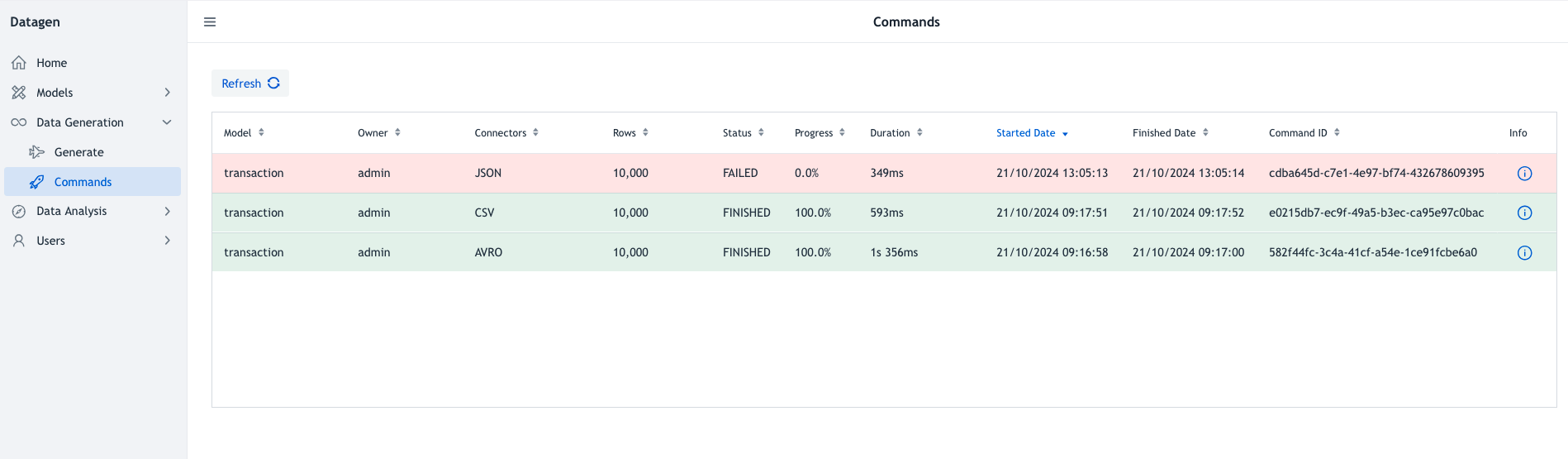
It is a table listing following variables:
- Model: Name of the model used
- Owner: User who launched the data generation
- Connectors: List of connectors where data has been sent
- Rows: Total number of rows to generate
- Status: Can be: QUEUED, STARTED, RUNNING, FAILED, FINISHED
- Progress: In %. It is simply the number of batches finished divided by total number of batches to make. (So a 1 batch generation is either 0 or 100%)
- Duration: Total duration of data generation
- Started Date: Date when data generation was started by datagen in dd/MM/yyyy HH:mm:ss format. (It can be different than when data generation was asked).
- Finished Date: Date when data generation was finished by datagen in dd/MM/yyyy HH:mm:ss format.
- Command ID: Internal ID of the command. (Can be useful for debugging and using API).
- Info: A button to provide more information on a command. (see below).
This table is sorted by default on Started Date , but all columns are sortable.
Information
By clicking on information, a pop-up appears showing detailed information on a command in JSON format.
Especially it includes details on error if there was an error in processing command.
More detailed information can then be downloaded using Details button.
This new JSON will contains all configuration used for data generation and full stacktrace of error if there was one.
In case of generating data on the local machine using one of these connectors: CSV, AVRO, PARQUET, JSON, ORC, a button called Data is present and enables to download data generated.
Datagen will then look for data on the local machine, make a full zip of all files and execute the download of it.