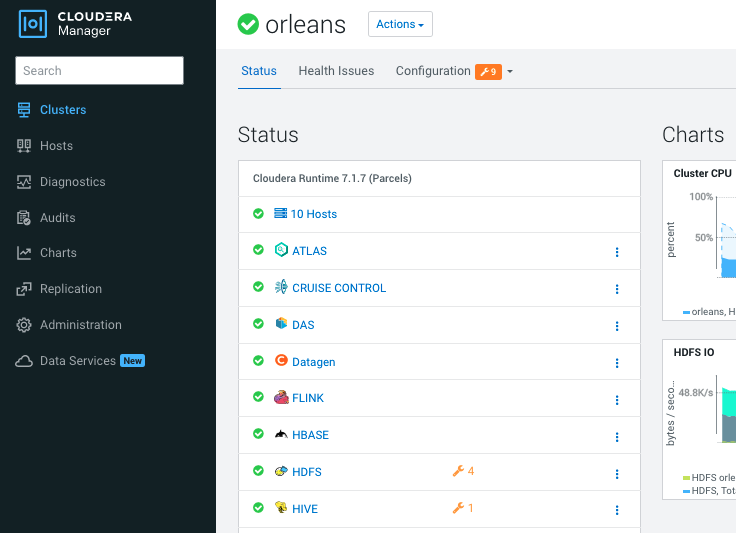Run Installer tools
Go to directory: dev-support/deployment/
Inside there are all needed utilities to create the CSD, the parcel, and deploy it to a running CDP platform.
Main entry point is the script : deploy.sh that you should use.
Run deploy.sh -h to print the utility helper of the script like below:
******************************************
Deployment of DATAGEN Started
******************************************
This script launches full deployment of Datagen on a running CDP Cluster
Usage is the following :
./deploy.sh
-h --help
--cluster-name= The name of the cluster to interact with (Default)
--edge-host= : To create data generation from this node and install the service on it (Default)
--ssh-user=root : To connect to clusters' host (Default) root
--ssh-key= : To connect to clusters' host or provide a password (Default)
--ssh-password= : To connect to clusters' host or provide a ssh-key (Default)
--cm-host= : Cloudera Manger Host (Default)
--cm-port=7183 : Cloudera Manger Host (Default) 7183
--cm-protocol=https : Cloudera Manger Host (Default) https
--cm-user=admin : Cloudera Manger User (Default) admin
--cm-password=admin : Cloudera Manger Password (associated to the above user) (Default) admin
--ranger-password=admin : Ranger Password (associated to the admin user) (Default) admin
--cdp-version=7.1.7.1000 : Version of CDP on which Datagen is deployed (Default) 7.1.7.1000
--datagen-version=0.1.5 : Version of Datagen that will be set for this deployment (Default) 0.1.5
--distro-suffix=el7 : Version of OS to deploy datagen (Default) el7
--cluster-name-streaming= The name of the streaming cluster to interact with (that contains Kafka) (Default)
--debug=false : To set DEBUG log-level (Default) false
--log-dir=/tmp/datagen-deploy-logs/10-13-2022-13-33-00 : Log directory (Default) /tmp/datagen-deploy-logs/10-13-2022-13-33-00
--launch-generation=false : To launch API calls to generate data after installation (Default) false
--target-dir=/tmp/datagen : Target directory on edge machine (Default) /tmp/datagen
--data-gen-git-url=https://github.com/frischHWC/datagen : Datagen Git URL to use (if different of official one) (Default) https://github.com/frischHWC/datagen
--data-gen-git-branch=main : Datagen Git Branch to use (if different of official one) (Default) main
--create-datagen=true : To launch playbooks for creation of datagen (Default) true
--install-datagen=true : To launch playbooks for installation of datagen (Default) true
--launch-datagen=true : To launch playbooks for launch of datagen (Default) true
Once you have required parameters, you can launch a full end to end build, deploy and run like this:
./deploy.sh \
--cluster-name="my_cluster1" \
--cm-host="my.host.example.com" \
--edge-host="my.host.example.com" \
--ranger-password="password" \
--data-gen-git-branch="my-branch" \
--data-gen-git-url="your.git.url.com" \
--datagen-version="0.3.0"
Check installation worked
Output of the scripts whould be like this:
******************************************
Deployment of DATAGEN Started
******************************************
################### Creation of Datagen ###################
SUCCESS: Datagen Creation made
################### Installation of Datagen ###################
SUCCESS: Datagen Installation made
################### Launch of Datagen ###################
SUCCESS: Launch of Datagen made
******************************************
Deployment of DATAGEN Finished
******************************************
Set to debug with --debug=true if you want more details.
In case of error, it should output you the log file where to look for the error, but some may not be catched, so make sure installation worked by looking at teh cluster directly.
You should end with your service up and running like this: